Scalaのplayframew
sbtインストール
- 下記URLから sbt-launch
.jar をダウンロードします。
- 任意のディレクトリに sbt-launch
.jar を置いて、同じディレクトリ内に下記の内容で sbt.bat を作成します。
1 set SCRIPT_DIR=%~dp0 2 java -Xmx512M -jar "%SCRIPT_DI R%sbt-laun ch.jar" %*
- 上記ディレクトリにパスを通し、sbt コマンドで起動します。
1 C:\Users\akanuma>sbt 2 3 C:\Users\akanuma>set SCRIPT_DIR=C:\sbt\ 4 5 C:\Users\akanuma>java -Xmx512M -jar "C:\sbt\sbt-launch .jar" 6 Getting net.java.d ev.jna jna 3.2.3 ... 7 downloadin g http://rep o1.maven.o rg/maven2/ net/java/d ev/jna/jna /3.2.3/jna -3.2.3.jar ... 8 [SUCCESSFUL ] net.java.d ev.jna#jna;3.2.3!jna.jar (13985ms) 9 :: retrieving :: org.scala- tools.sbt#boot-app 10 confs: [default] 11 1 artifacts copied, 0 already retrieved (838kB/106m s) 12 Getting Scala 2.9.1 (for sbt)... 13 ~~~ 中略 ~~~ 14 [info] Resolving org.scala- tools.sbt#precompile d-2_8_1;0.11.2 ... 15 [info] Resolving org.scala- tools.sbt#precompile d-2_8_0;0.11.2 ... 16 [info] Resolving org.scala- tools.sbt#precompile d-2_9_0;0.11.2 ... 17 [info] Done updating. 18 [info] Set current project to default-83 bb15 (in build file:/C:/U sers/akanu ma/) 19 >
Play2.0インストール
- 下記サイトから play-2.0.z
ip をダウンロードします。
- 任意の場所で解凍してパスを通し、playコマンドでインストールします。
1 C:\Users\akanuma>play 2 Getting net.java.dev.jna jna 3.2.3 ... 3 :: retrieving :: org.scala- tools.sbt#boot-app 4 confs: [default] 5 1 artifacts copied, 0 already retrieved (838kB/510m s) 6 Getting Scala 2.9.1 (for console)... 7 :: retrieving :: org.scala- tools.sbt#boot-scala 8 confs: [default] 9 4 artifacts copied, 0 already retrieved (19939kB/31 95ms) 10 Getting play console_2. 9.1 2.0 ... 11 :: retrieving :: org.scala- tools.sbt#boot-app 12 confs: [default] 13 4 artifacts copied, 0 already retrieved (1472kB/566 ms) 14 _ _ 15 _ __ | | __ _ _ _| | 16 | '_ \| |/ _' | || |_| 17 | __/|_|\____|\__ (_) 18 |_| |__/ 19 20 play! 2.0, http://www .playframe work.org 21 22 This is not a play applicatio n! 23 24 Use `play new` to create a new Play applicatio n in the current directory, 25 or go to an existing applicatio n and launch the developmen t console using `play`. 26 27 You can also browse the complete documentat ion at http://www .playframe work.org.
- アプリケーション用の任意のディレクトリで play new コマンドでアプリケーションを作成します。ここでは play_new_s
ample ディレクトリで sample という名前のアプリケーションを作成します。
1 C:\play_new_sample>play new sample 2 _ _ 3 _ __ | | __ _ _ _| | 4 | '_ \| |/ _' | || |_| 5 | __/|_|\____|\__ (_) 6 |_| |__/ 7 8 play! 2.0, http://www .playframe work.org 9 10 The new applicatio n will be created in C:\play_new_sa mple\sample 11 12 What is the applicatio n name? 13 > sample 14 15 Which template do you want to use for this new applicatio n? 16 17 1 - Create a simple Scala applicatio n 18 2 - Create a simple Java applicatio n 19 3 - Create an empty project 20 21 > 1 22 23 OK, applicatio n sample is created. 24 25 Have fun!
- コマンドを実行したディレクトリにアプリケーション名のディレクトリが作成されますので、その中に移動して play run コマンドでアプリケーションを起動します。
1 C:\play_new_sample\sample>play run 2 Getting org.scala- tools.sbt sbt_2.9.1 0.11.2 ... 3 :: retrieving :: org.scala- tools.sbt#boot-app 4 confs: [default] 5 37 artifacts copied, 0 already retrieved (7324kB/394 2ms) 6 [info] Loading project definition from C:\play_new_sa mple\sample\project 7 [info] Set current project to sample (in build file:/C:/p lay_new_sa mple/sampl e/) 8 9 [info] Updating {file:/C:/p lay_new_sa mple/sampl e/}sample... 10 [info] Done updating. 11 --- (Running the applicatio n from SBT, auto-reloa ding is enabled) --- 12 13 [info] play - Listening for HTTP on port 9000... 14 15 (Server started, use Ctrl+D to stop and go back to the console... ) 16
- ブラウザでlocalhostの9000番ポートにアクセスして起動を確認します。
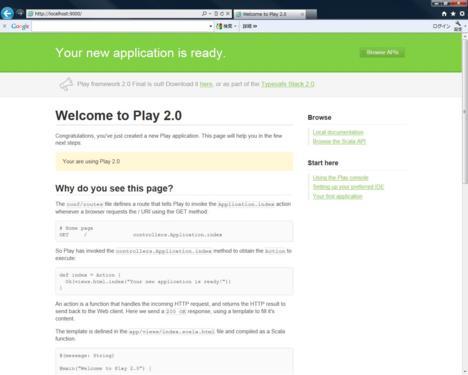
local に scala を直接インストールしていないせいか、sbt の run コマンドだとアクセス時に 「scala.tool
s.nsc.Miss ingRequire mentError: object scala not found.」 が発生しました。 アプリケーションをEclipseプロジェクトにするには play eclipsify コマンドを実行します。
1 C:\play_new_sample\sample>play eclipsify 2 [info] Loading project definition from C:\play_new_sa mple\sample\project 3 [info] Set current project to sample (in build file:/C:/p lay_new_sa mple/sampl e/) 4 [info] About to create Eclipse project files for your project(s). 5 [info] Successful ly created Eclipse project files for project(s): sample
EclipseでScalaの開発をするためのプラグインとして、Scala IDE for Eclipse があります。Eclipse3.6
(Helios)が正式サポート対象で、3.7(Indigo)では一部動作しない機能があります。 Eclipse の Helpメニュー > Install New Software から下記URL(Scala 2.9.x用)を指定してプラグインをインストールします。
http://dow
- Scala2.8.x
の場合は下記URLになります。
http://dow
- これでひとまずアプリケーションの作成はできましたので、必要なロジックを作りこんでいくことになります。
posted by
 akanuma
on Fri 16 Mar 2012
at 08:31
akanuma
on Fri 16 Mar 2012
at 08:31



