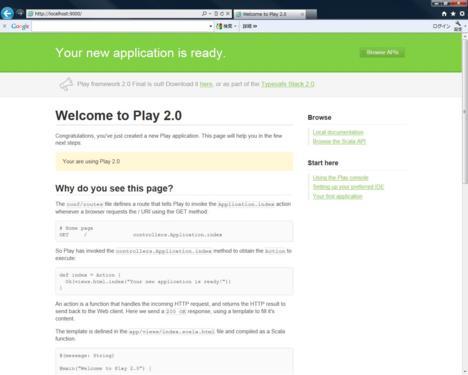[Git] CentOS上からgithubを使う
CentOS上からgithubを使えるようにしたので作業内容をメモ。
まずはyumでgitをインストールします。ちなみにCentOSのバージョンは5.8です。
1 # yum install git 2 Loaded plugins: fastestmirror 3 Loading mirror speeds from cached hostfile 4 * base: rsync.atwo rks.co.jp 5 * epel: ftp.iij.ad .jp 6 * extras: rsync.atwo rks.co.jp 7 * remi: rpms.famil lecollet.c om 8 * updates: rsync.atwo rks.co.jp 9 Setting up Install Process 10 Resolving Dependenci es 11 --> Running transactio n check 12 ---> Package git.x86_64 0:1.7.4.1- 1.el5 set to be updated 13 --> Processing Dependency : perl-Git = 1.7.4.1-1. el5 for package: git 14 --> Processing Dependency : rsync for package: git 15 --> Processing Dependency : perl(Error) for package: git 16 --> Processing Dependency : perl(Git) for package: git 17 --> Running transactio n check 18 ---> Package perl-Error .noarch 1:0.17010- 1.el5 set to be updated 19 ---> Package perl-Git.x 86_64 0:1.7.4.1- 1.el5 set to be updated 20 ---> Package rsync.x86_ 64 0:3.0.6-4. el5_7.1 set to be updated 21 --> Finished Dependency Resolution 22 23 Dependenci es Resolved 24 25 ========== ========== ========== ========== ========== ========== ========== ========== ========== ========== ========== ========== 26 Package Arch Version Repository Size 27 ========== ========== ========== ========== ========== ========== ========== ========== ========== ========== ========== ========== 28 Installing : 29 git x86_64 1.7.4.1-1. el5 epel 4.5 M 30 Installing for dependenci es: 31 perl-Error noarch 1:0.17010- 1.el5 epel 26 k 32 perl-Git x86_64 1.7.4.1-1. el5 epel 28 k 33 rsync x86_64 3.0.6-4.el 5_7.1 base 347 k 34 35 Transactio n Summary 36 ========== ========== ========== ========== ========== ========== ========== ========== ========== ========== ========== ========== 37 Install 4 Package(s) 38 Upgrade 0 Package(s) 39 40 Total download size: 4.9 M 41 Is this ok [y/N]: y 42 Downloadin g Packages: 43 (1/4): perl-Error -0.17010-1 .el5.noarc h.rpm | 26 kB 00:00 44 (2/4): perl-Git-1 .7.4.1-1.e l5.x86_64. rpm | 28 kB 00:00 45 (3/4): rsync-3.0. 6-4.el5_7. 1.x86_64.r pm | 347 kB 00:00 46 (4/4): git-1.7.4. 1-1.el5.x8 6_64.rpm | 4.5 MB 00:00 47 ---------- ---------- ---------- ---------- ---------- ---------- ---------- ---------- ---------- ---------- ---------- ---------- 48 Total 4.1 MB/s | 4.9 MB 00:01 49 Running rpm_check_ debug 50 Running Transactio n Test 51 Finished Transactio n Test 52 Transactio n Test Succeeded 53 Running Transactio n 54 Installing : perl-Error 1/4 55 Installing : rsync 2/4 56 Installing : git 3/4 57 Installing : perl-Git 4/4 58 59 Installed: 60 git.x86_64 0:1.7.4.1- 1.el5 61 62 Dependency Installed: 63 perl-Error .noarch 1:0.17010- 1.el5 perl-Git.x 86_64 0:1.7.4.1- 1.el5 rsync.x86_ 64 0:3.0.6-4. el5_7.1 64 65 Complete!
続いてgithubのヘルプページを参考にして環境設定。 まずはコミット時に使うユーザ名とメールアドレスを設定します。
1 $ git config --global user.name "h-akanuma" 2 $ git config --global user.email"hiroaki.ak anuma@gmail.com"
メールアドレスは正しいメールアドレスを設定する必要はなくて、コミットを識別するためのものなので、user@server のような形にしてどこからのコミットかを判別できるようにしても良いらしいです。
次はパスワードのキャッシュ設定。リモートサーバにアクセスするたびにパスワードを入力しなくても良いように、パスワードをキャッシュする設定をします。また、デフォルトのキャッシュの有効期限は15分間なので、とりあえず1時間に変更しておきます。
1 $ git config --global credential.helper cache 2 $ git config --global credential .helper 'cache --timeout= 3600'
これだけでひとまず全体的な設定は終了なので、ブラウザでgithubにアクセスして新しくリポジトリを作成します。
そして再びCentOS上での作業です。バージョン管理対象にするディレクトリを作成して初期化します。
1 $ mkdir PerlTools 2 $ cd PerlTools/3 $ git init 4 Initialize d empty Git repository in /home/akan uma/script s/PerlTool s/.git/
バージョン管理したいファイルを作成し、ローカルリポジトリにコミットします。
1 $ cp ../cut_time.pl . 2 $ ls -la 3 合計 16 4 drwxrwxr-x 3 akanuma akanuma 4096 6月 10 00:29 . 5 drwxrwxr-x 3 akanuma akanuma 4096 6月 10 00:28 .. 6 drwxrwxr-x 7 akanuma akanuma 4096 6月 10 00:28 .git 7 -rw-rw-r-- 1 akanuma akanuma 1336 6月 10 00:29 cut_time.p l 8 $ 9 $ git add cut_time.p l 10 $ git commit -m 'Script for cutting file content by time range' 11 [master (root-commi t) a677816] Script for cutting file content by time range 12 1 files changed, 75 insertions (+), 0 deletions(-) 13 create mode 100644 cut_time.p l
そしてローカルリポジトリへのコミット内容をgithubへpushします。
1 $ git remote add origin https://github.com/h -akanuma/P erlTools.g it 2 $ git push origin master 3 Username: 4 Password: 5 Counting objects: 3, done. 6 Compressin g objects: 100% (2/2), done. 7 Writing objects: 100% (3/3), 757 bytes, done. 8 Total 3 (delta 0), reused 0 (delta 0) 9 To https://gi thub.com/h -akanuma/P erlTools.g it 10 * [new branch] master -> master
これでgithubへコミット内容が反映されました。 他のリポジトリのForkはまだやっていないのでまたそのうち。